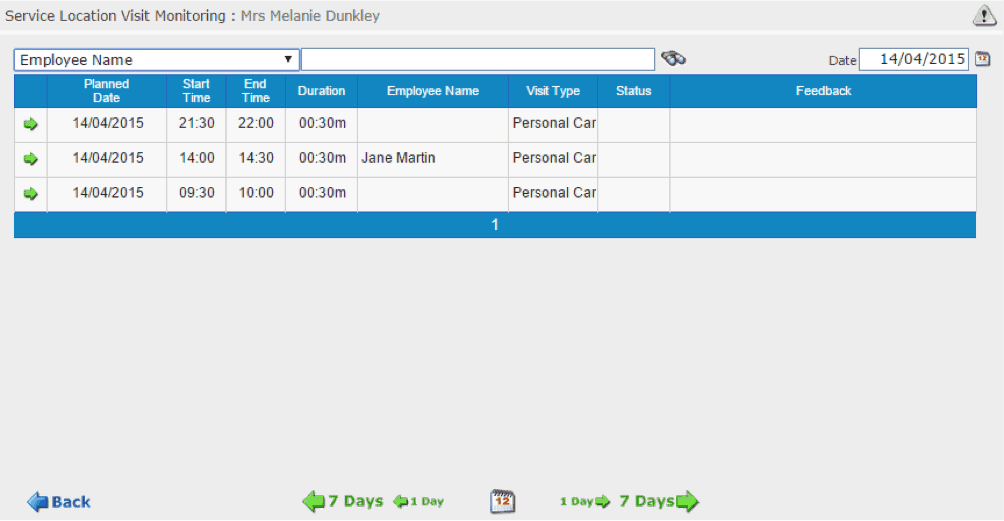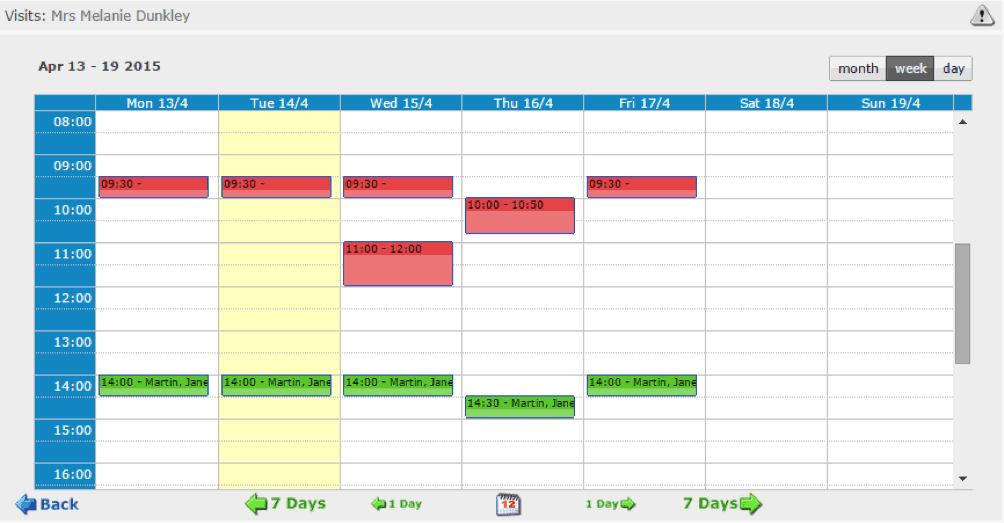How Use Access People Planner
1. Your Internet Browser
One VERY IMPORTANT THING you need to know if that for this service you have to use the INTERNET EXPLORER browser to connect. It is the only one that will ensure you can log in correctly. If you are using an ipad or apple based product, you will not be able to access the login to the portal.

2. Now log in with the email and password sent to you.
When you log in with the ID code, the next log in page may open in a new browser window so be aware you might have a new page open in front of you.
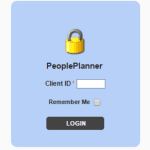
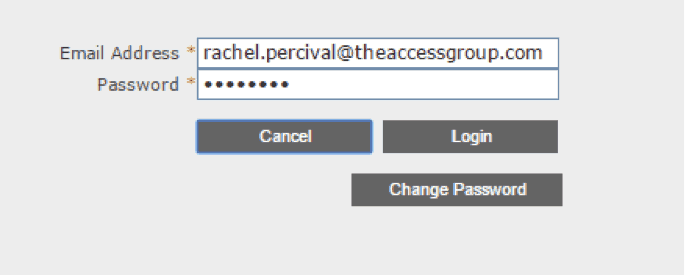
3.Options
This takes you to a page with several options. You need to click on the Service Location User button.
A new page opens which gives a number of new options.
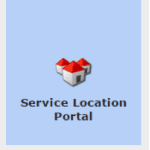
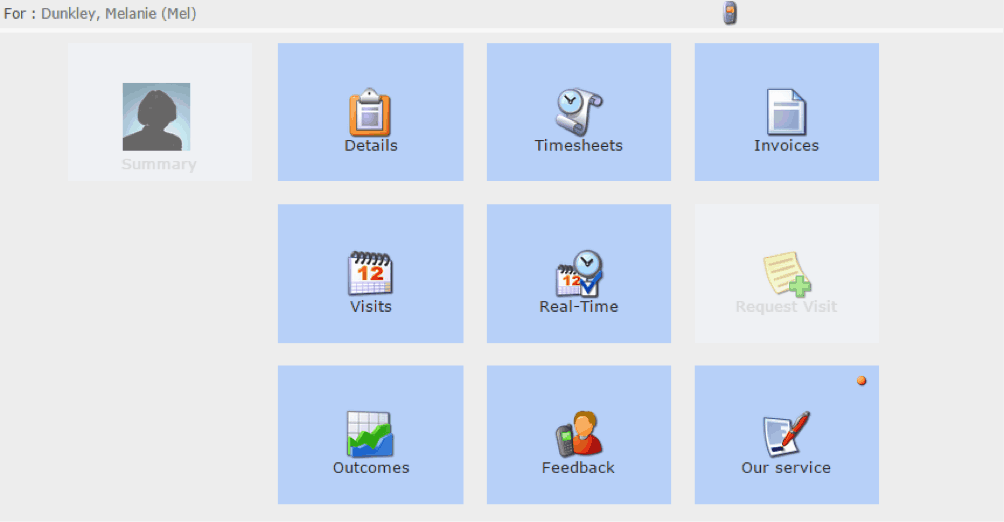
4. The summary has the main details of the client.
The Details is the button to click to change or add more contact details or notes.
Timesheets gives the full details of time allocated to a client each day.
Visit Monitoring shows who visited each day and how long was spent.
Real Time gives details of who is on their way or visiting clients in real time.
When in each section you can use the back button to go back to the Options page.
Easy when you know how!